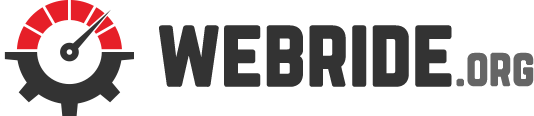You must have come across that whenever your Windows is acting strange, be it the system won’t boot up or any other error, you need to get to the advanced startup options which is provided by Windows. The way you get there depends on the version of Windows you are using. We are going to look at such problems on Windows 8.1 and later ones.
Safe mode
You can get access to the advanced startup options by a hard reboot anytime your system hangs or start to load Windows. In such case, Windows will detect that something is wrong and run its diagnostic tool automatically. In case the system fails to fix the issue, Windows will offer you the advanced options. Feel free to visit official microsoft’s documentation on how you can start your PC in safe mode.
So, what is the fuzz about this safe mode? Safe mode basically startup your Windows but loads a very basic programmes that only need to run the Windows system, does not care about anything else. Once you are there, you can use most useful tools and utilities like Device Manager and use it to detect the source of the problem and fix it. One of the best thing here is, you can get access to all the device properties even though they are not working under safe mode and you can see their status for a normal startup.
Here you can perform some analysis and disable any device you suspect to be the culprit as well as any other operations like – updating or removing a driver. If any of the drive is preventing the Windows from starting normally, you will see an icon on such driver saying ‘Unknown device’.
When safe mode is not booting
Typically your system won’t boot to safe mode unless you configure your system like that where you system is forced to boot up in safe mode in any terrible case. press ‘win + R’, type msconfig and hit enter. This will bring up the system configuration. Now head on to the boot tab. If you see the safe boot option is checked under the boot options below, uncheck it. This won’t boot up in safe mode.
You can also start a safe mode with networking. This is the same as the safe mode except for you have access to the network this time. This is mostly used for any diagnosis for network drivers and things related to networking. Sometimes you r system may not startup normally and start up in safe mode. You can reboot to safe mode with networking. In case it fails to start up in the safe mode with networking, something might be wrong with the network driver. You can try rebooting back to the safe mode and head on to the Device Manger and start disabling the network components starting with the network adapter.
Command prompt
Another mode is safe mode with Command Prompt. With this mode you have no GUI but only command line to work with. You can use any of the command here with lot other utilities. This is one of the handiest feature you can use if you can get access to the GUI.